- Author:
- Kim Wilkens
- Subject:
- Computer Science, Computing Systems
- Material Type:
- Unit of Study
- Level:
- Upper Primary, Middle School
- Tags:
- License:
- Creative Commons Attribution Non-Commercial Share Alike
- Language:
- English
- Media Formats:
- Downloadable docs, Video
Education Standards
Unit: Events (Scratch)
Video tutorial: Events in Scratch
Events in Scratch
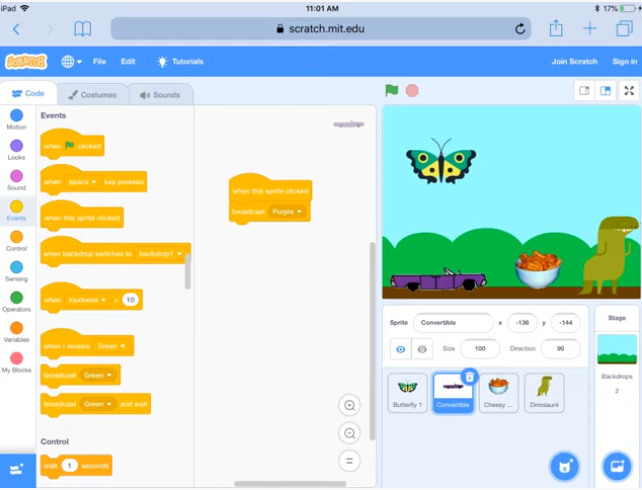
Overview
Events in computer science are the triggers for making action happen, like selecting the play button on any screen. Events in Scratch are represented by the yellow codes including: when flag clicked, when sprite clicked, when key pressed and broadcast. Broadcasting is the most advanced event in Scratch and helps with interactions between sprites like pacing their conversations or changing levels.
Overview
CS concepts covered
sequencing, programming, storyboarding, debugging, events, terminology, conditions
What students will do
They will work with their peers to figure out the events in the CS unplugged activity
They will practice using Events in Scratch
They will create a storyboard to plan for a cross-curricular project
They will program their storyboard and bring it to life with event code
What students will figure out
Different ways to use events to trigger action on the screen
That the sequence of events is important
That they can demonstrate their learning in another subject area by creating tech
CS Integration Extensions
One of the most exciting things about learning a CS concept like events in a tool like Scratch is the possibility for students to use their newfound skill to share their learning in another subject. The possibilities are endless, but here are a few CS integration projects your students will be ready to do after this lesson:
Surprise! Project in Scratch (Language Arts, World Languages)
Time Travel Project in Scratch (History, Social Studies)
Create a soundscape (Music)
Lesson at a Glance
Part | Duration | Lesson Summary | Materials |
1 | 15-30 min | CS Unplugged: Events Unplugged Students “act out” the coded events provided. | 4 envelopes with printed instructions inside |
2 | 30-45 min | Events in Scratch Students recreate the Part 1 unplugged activity in Scratch to reinforce events concepts. | Scratch can be used online or downloaded. If you are using online, your students will need accounts to save their project. You can create an educator account and set up class(es) for your students to join. |
Materials
per student/pair | per group | per class |
|
|
|
Materials preparation
Part 1
Print out instructions for 4 characters from the Character Sheet and cut out each instruction
Place instructions into 4 different envelopes
Write PURPLE on one envelope and put character 1’s instructions inside
Write ORANGE on another envelope and put character 2’s instructions inside
Write GREEN on another envelope and put character 3’s instructions inside
Put character 4’s instructions in final envelope
Part 2
Make sure Scratch is either installed or you/your students create accounts through an educator account in order for students to be able to save their work. For this lesson, saving is not necessary, but for future projects, you will want students to be able to save their work. Watch Scratch Desktop vs. Online video for more information.
CS Unplugged - Events
Objectives
Vocabulary
Materials:
| |
Introduction CS unplugged activities are a great way to introduce a concept by helping students either get hands-on with it or see it from a different perspective. In this CS activity, you and your students will “act out” the coded events provided.
Introduce students to the concept and use of events.
Activity Introduce students to the activity. Tell students that the purpose of the activity is for the class to try to figure out what the code the “characters” are running and what is the trigger to make them run it. Ask for 4 volunteers. Have them stand up in a line front of class and give them the envelopes in order from character 1 to 4. Ask them to open their envelopes and read the instructions silently. Confirm they understand their instructions. Position character 4 so she/he can see the writing on the envelopes. Before you start the exercise, ask the rest of the students to watch silently and see if they can figure out the code in the envelopes. Then start tapping character 1, 2 and 3s head, in any order allowing time for each student to “run” their code. After a few minutes, see if anyone in the class has figured out the code being broadcast to character 4. Keep going until the class figures out all the code being broadcast. Discussion:
| |
Explore Events in Scratch
Objectives
Materials you will need:
| |
| Activity Introduce students to the activity. Tell students that they are going to recreate what they did in the unplugged activity in Scratch. Events in Scratch are represented by yellow code and include: the green flag, clicking on character, bump code and broadcast. Broadcasting in Scratch helps with interactions between sprites like pacing their conversations. Watch a video as a class (https://www.youtube.com/watch?v=TP9fF6qkB0A&feature=youtu.be) or demo how Broadcast events are handled in Scratch Tell students to pick 4 sprites and 1 background for a scene in Scratch. They are going to try to recreate the unplugged activity by having 3 characters broadcast messages that cause the 4th character to do specific actions. You may need to make the instructions in the envelopes from Part 1 visible to the whole classroom. Challenge activities If a student finishes early, check their work and if they are ready, give them one or more of the challenges:
| |